Customizing the Toolbar
Customizing the Toolbar
You can customize which items appear on the Toolbar and where.
To Customize the Toolbar:
Right-click the Toolbar. From the context menu, select if you would like the Toolbar to display:
- Icon and Text
- Icon Only
- Text Only
To Hide the Toolbar:
Right-click the Toolbar and select Hide Toolbar from the context menu.
To View the Toolbar Icons in a Larger Size:
Right-click the Toolbar and deselect Use Small Size from the context menu.
To Customize Which Tools Display on the Toolbar:
- Right-click the Toolbar and choose Customize Toolbar from the context menu. Do any of the following:
- To add an item to the Toolbar, choose it from the available icons and drag it onto the Toolbar.
- To remove an item from the Toolbar, drag it off the Toolbar to the Customization Area.
- To restore the default Toolbar, drag it from the bottom of the Customization Area to the Toolbar.
- When you are satisfied with the Toolbar, press Done to save your changes.
You can create spaces between items on the Toolbar by dragging the Space or Flexible Space icons from the Customization Area to your desired location on the Toolbar.
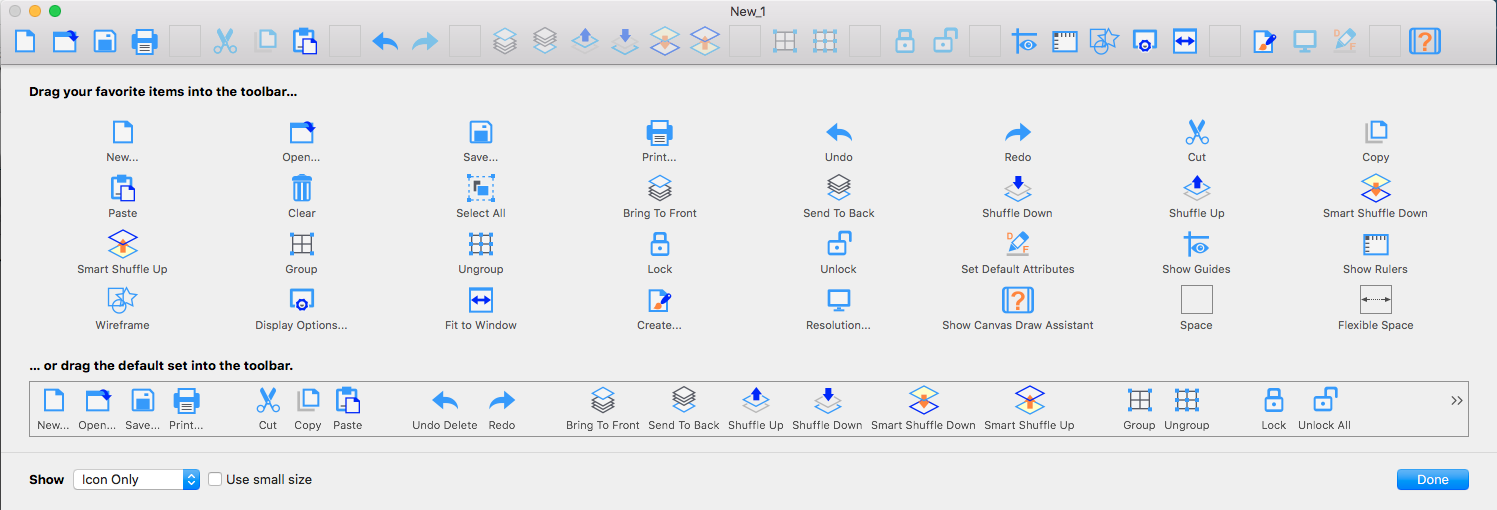
Related Articles
Customizing the Toolbar
Customizing the Toolbar You can customize which items appear on the Toolbar and where. To Customize the Toolbar: Right-click the Toolbar. From the context menu, select if you would like the Toolbar to display: Icon and Text Icon Only Text Only To ...Customizing the Keyboard and Toolbar
Customizing the Keyboard and Toolbar Via the Customize dialog box, you can assign keyboard shortcuts to commands, tools, attributes, object styles, and font styles. You can also place buttons for these items on the Toolbar. To Customize the Keyboard ...Customizing the Keyboard and Toolbar
Customizing the Keyboard and Toolbar Via the Customize dialog box, you can assign keyboard shortcuts to commands, tools, attributes, object styles, and font styles. You can also place buttons for these items on the Toolbar. To Customize the Keyboard ...Using the Toolbar
Using the Toolbar The Toolbar contains buttons you click to choose commands and tools. The Toolbar appears below the menu bar. A standard set of commands appears on the Toolbar when you first run Canvas X Draw. You can use the Customize command to ...Using the Toolbar
Using the Toolbar The Toolbar contains buttons you click to choose commands and tools. The Toolbar appears below the menu bar. A standard set of commands appears on the Toolbar when you first run Canvas X Draw. You can use the Customize command to ...