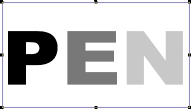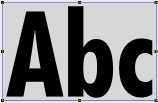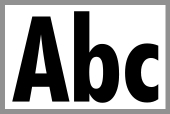Text Inks and Strokes
Text Inks and Strokes
You can apply fill inks, pen inks, strokes, frame inks, background inks, and frame strokes using the Fill Ink, Pen Ink, and Stroke icons in the Toolbox. You can also use the Properties bar that has icons and popout palettes that let you apply fill inks, frame inks, background inks, and frame strokes. (See Formatting Text with the Properties Bar.)
Current Attributes
By using the icons in the Toolbox, you can set the pen ink, fill ink and stroke current attributes for text; however, you can’t set frame inks, background inks, and frame strokes to be current attributes; i.e., you can’t set a frame ink, background ink, or frame stroke that will be applied when you create new text objects. (See Attributes of New Text.)
When you convert text to paths, Canvas X Draw keeps the pen ink, fill ink and stroke, but any background inks, frame inks, or frame strokes are removed.
Applying Inks and Strokes
You can apply the following attributes to one or more text objects, and to text selections.
An ink applied to the inside, as opposed to the outline, of the characters in a text object or text selection. You can also apply a fill ink with the Fill Ink icon in the Toolbox.
| |
An ink applied to the background of a text object or a text selection.
| |
An ink applied to the stroke of text characters. You can also apply a pen ink with the Pen Ink icon in the Toolbox. | |
An ink applied to the stroke on the bounding box of a text object, or a box around a text selection. | |
The outline of text characters. You can also apply a stroke with the Stroke icon in the Toolbox. | |
A stroke applied to the bounding box of the text object, or a box around a text selection. The frame ink appears on the frame stroke.
|
To Apply a Fill Ink:
- Select a text object, text characters, or place the insertion point in existing text.
- Click on the Fill ink icon in the Properties bar and select an ink from the popup palette. Or, select an ink from the Fill Ink palette in the Toolbox.
To Apply a Background Ink:
- Select a text object or text characters.
- Click on the Background ink icon in the Properties bar and select an ink from the popup palette.
If a text selection spans more than one line of text, the background ink appears separately on each line of text.
To Apply an Outline Ink:
- Select a text object, text characters, or place the insertion point in existing text.
- Click on the Outline ink icon in the Properties bar and select an ink from the popup palette.
To Apply a Frame Ink:
- Select a text object or text characters.
- Click on the Frame ink icon in the Properties bar and select an ink from the popup palette.
If a text selection spans more than one line of text, the ink appears on boxes around the selected characters on each line of text.
To Apply an Outline Stroke:
- Select a text object or text characters.
- Click on the Outline stroke icon in the Properties bar and select a pen stroke from the popup palette.
To Apply a Frame Stroke:
- Select a text object or text characters.
- Click on the Frame stroke icon in the Properties bar and select a pen stroke from the popup palette.
If a text selection spans more than one line of text, the stroke outlines the selection separately on each line of text.
Related Articles
Text Inks and Strokes
Text Inks and Strokes You can apply fill inks, pen inks, strokes, frame inks, background inks, and frame strokes using the Fill Ink, Pen Ink, and Stroke icons in the Toolbox. You can also use the Properties bar that has icons and popout palettes that ...Working with Inks and Strokes
Working with Inks and Strokes In Canvas X Draw, inks are solid colors or multicolored patterns that you apply to vector and text objects. You can apply inks to the interiors and outlines of vector objects and text. Strokes are lines centered on a ...Working with Inks and Strokes
Working with Inks and Strokes In Canvas X Draw, inks are solid colors or multicolored patterns that you apply to vector and text objects. You can apply inks to the interiors and outlines of vector objects and text. Strokes are lines centered on a ...Working with Inks and Strokes
Working with Inks and Strokes In Canvas X Draw, inks are solid colors or multicolored patterns that you apply to vector and text objects. You can apply inks to the interiors and outlines of vector objects and text. Strokes are lines centered on a ...Types of Strokes
Types of Strokes Canvas X Draw has five basic types of pen strokes, as well as arrows and dashes, which you can use to create unlimited variations. Pen Strokes The following types of strokes appear on Pen tab of the Presets palette. Standard: Strokes ...